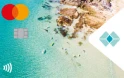Control how and when you pay your bills with BPAY payment scheduling service, and enjoy paperless billing in Great Southern Bank Online Banking with BPAY View.
About BPAY
Stay in control with BPAY®
BPAY is a fast, easy and convenient way to pay your bills in online banking, mobile banking or through telebanking. It lets you pay bills on the go in minutes.
You can:
- Make regular payments or pay bills automatically
- Choose which account the funds are paid from
- Choose when you want to pay and how much
You can schedule a bill payment up to 45 days in advance and change your billing instructions at any time.
Your account balance is updated as soon as you make a BPAY payment, so you always know exactly where you stand.
And with BPAY View, you can receive and view your bill statements online and receive email notifications from participating billers.
How to pay with BPAY
- Register for Telebanker or Great Southern Bank Online Banking
- Look for the BPAY logo on your bills
- Log in to online banking or call Telebanker
- Select the BPAY or bill payment option and follow the simple instructions to pay your bill
- Record your receipt number
About BPAY View
Manage your bills online with BPAY View
BPAY View® lets you view and pay bills online using Great Southern Bank Online Banking.
How to register with a biller
To receive your bills from a BPAY View biller, first you need to register with the biller to authenticate you.
To register:
- Check the biller is in your saved biller list. If not, click the ‘Add Biller’ button to create and save a new biller.
- Select ‘Register’ and complete the details on the ‘Authentication Requested by Biller’ page.
Once your registration is approved, you’ll start receiving bills via online banking at the next billing cycle. If your registration request isn’t accepted, you’ll need to follow it up with the biller.
Registration status meanings
| STATUS | MEANING |
|---|---|
| Unavailable | The biller you’ve saved doesn’t allow you to receive bills via BPAY View. |
| Unregistered/Inactive | If you’re not registered with the biller, the status shows as 'Unregistered’ or 'Inactive'. |
| Registering | Once you’ve clicked 'Register', the status will update to 'Registering'. |
| Pending | Activations and deactivations are processed every few minutes in online banking. Once run, the status will update to 'Pending' and then send the details to our BPAY provider. |
| Active | You’ve registered for BPAY View with the biller. Your bills will now be sent via Online Banking and you’ll no longer receive posted bills. |
| Deregistering | If you click the 'Deregister' button, the status will update to 'Deregistering'. The information will be sent to BPAY and the status will be updated to 'Pending'. Once BPAY process the deregistration the status will become ‘Inactive’. |
BPAY Electronic Bills Due
You can have a list of outstanding bills sent to you electronically via BPAY View. It’s sorted with unpaid bills at the top, and paid bills are removed 30 days after their due date.
We’ll email you when your bill arrives at online banking. You’ll also receive a notification when you logon to online banking within the Inbox area on the ‘My Accounts’ page.
For each bill you can:
- View a ‘Summary’
- View ‘Details’ of the bill1
- Pay the bill via the ‘Enter BPAY Payment’ page2
- Record that the bill was ‘Paid Offline’
- Delete the bill
- Note: This takes you to the billers website where the full electronic copy of the bill can be found with information you would normally find on a paper bill. Some billers may only provide a summary of a bill and not a detailed view. The detailed view may also only be available to you for a limited time.
- Note: If the biller has deemed it mandatory for you to view the bill first then the ‘Pay’ button does not get shown next to the bill until you have viewed the bill.
Biller List
This is a list of BPAY billers you’ve previously set up or paid and saved.
You can carry out the following actions for each biller:
| Pay | Make a payment to the selected biller via the ‘Enter BPAY Payment’ page. |
| Edit | Change the selected biller's details via the ‘Edit BPAY Biller’ page. |
| Delete | Delete the biller from your saved list. |
Automatic Bill Payment
You can choose to have your bills from a particular biller paid automatically.
To set up the auto-pay option:
- Select the ‘Edit’ button next to the biller in the list.
- In the ‘Edit BPAY Biller’ page, check the option 'Auto-pay bills from this biller'.
- Select the account you want to pay the bills from
- Select ‘Update’
Discontinue receiving your bills online
If you want to stop receiving bills via online banking, you can deregister. To do this, select ‘Deregister’, which is next to the biller in the Biller List.
Your needs and financial circumstances have not been taken into account. A General Information, Terms and Conditions brochure and Schedule of Fees are available online or from your local Great Southern Bank branch. You should read both these documents before deciding whether to purchase accounts or access facilities, issued by Great Southern Bank.
Availability of payments depends on whether the biller accepts BPAY payments.
BPAY is offered by 170 financial institutions and more than 20,000 billers. Contact Great Southern Bank for terms and conditions or product disclosure statement (PDS). This is general advice. Before using BPAY please review the PDS and consider whether BPAY is suitable for you. BPAY® and BPAY View® are trademarks of BPAY Pty Ltd ABN 69 079 137 518.