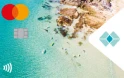What is a bank feed?
Before we get into the how, let’s start with what a bank feed is.
It’s a simple way to transfer your business banking information to your accounting software.
It’s secure, fast and, best of all, automated, so it’s one less admin task for you to take care of.
Importantly, with Business+, your bank feeds update multiple times a day (rather than just overnight) so you’ll have up-to-date data to work with.
How to set up your bank feed with Business+
Business+ is designed to simplify complex tasks, so small business owners can spend their time more productively.
Here’s how to set up your bank feed:
- Log in to Business+ online.
If you’ve never used it before, you can create your business profile and open an account in just a few minutes. - Navigate to settings.
Head to ‘Settings’, then choose ‘Bank feeds’. - Connect to accounting software.
Find your accounting package and choose ‘Connect’. - Complete the bank feed set up within your accounting software.
You’ll be securely connected to your accounting software platform to set up the connection. If you’re connecting to MYOB, go to the ’Banking’ section, choose ‘Connect Bank or Credit Card’ and search for Great Southern Bank Business+. - Map your Business+ accounts to your accounting software.
Return to ‘Settings’ in Business+ Online, then ‘Bank feeds’.
You’ll see your accounts under the accounting software integration you’ve set up.
Map your Business+ accounts to your chosen accounting software accounts or create new ones.
You can choose not to connect certain Business+ accounts by selecting ‘Don’t connect account’. - Complete the accounting software integration.
Once all your chosen accounts are mapped, select ‘Connect’ to finalise your accounting software integration.
How to edit bank feeds with Business+
It only takes a few seconds to make changes to your bank feed. Here’s how:
Xero
- Log in to Business+ online and go to ‘Settings’.
- Choose ‘Bank feeds’.
- Find the Business+ account that you want to change and select the dropdown arrow for the bank feed connection.
- Select the new accounting software account to map to your Business+ account.
- Choose ‘Update’ when you’ve finished.
MYOB
If you want to connect other bank accounts to MYOB, you’ll need to disconnect the bank feed and restart the connection process. If you’re connected to MYOB, you may be restricted in the number of accounts you can connect. This depends on your MYOB plan. Please contact MYOB to ask about how many accounts you can connect.
How to remove your bank feed from Business+
Don’t need the feed? Just follow these steps:
- Log in to Business+ online and go to ‘Settings’.
- Choose ‘Bank feeds’.
- Choose ‘Disconnect’.
Common questions about bank feeds
How often are transactions sent to my accounting software?
Transactions are shared multiple times a day. If a batch of transactions fails to be sent to your accounting software platform, don’t worry, they’ll be included in the next batch and we’ll send you an email to let you know.
What Business+ accounts are eligible for bank feeds?
All Business+ products can form part of your bank feed. This includes the Business+ Account, Business+ Saver, Business+ Unsecured Loan, Business+ Unsecured Overdraft, and Business+ Vehicle Loan.
If you’re connected to MYOB, you may be restricted in the number of accounts you can connect. This depends on your MYOB plan. Please contact MYOB to ask about how many accounts you can connect.
Can I setup my bank feed in the Business+ app?
No. At the moment, you can only setup bank feeds in Business+ online.
What accounting software is compatible with Business+?
Business+ supports bank feed connections with Xero and MYOB, but QuickBooks is coming soon.
Need more help with bank feeds?
If you’ve got any questions about bank feeds, feel free to contact us through Chat in Business+ online or the Business+ app (8 am – 8 pm Monday to Friday).