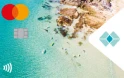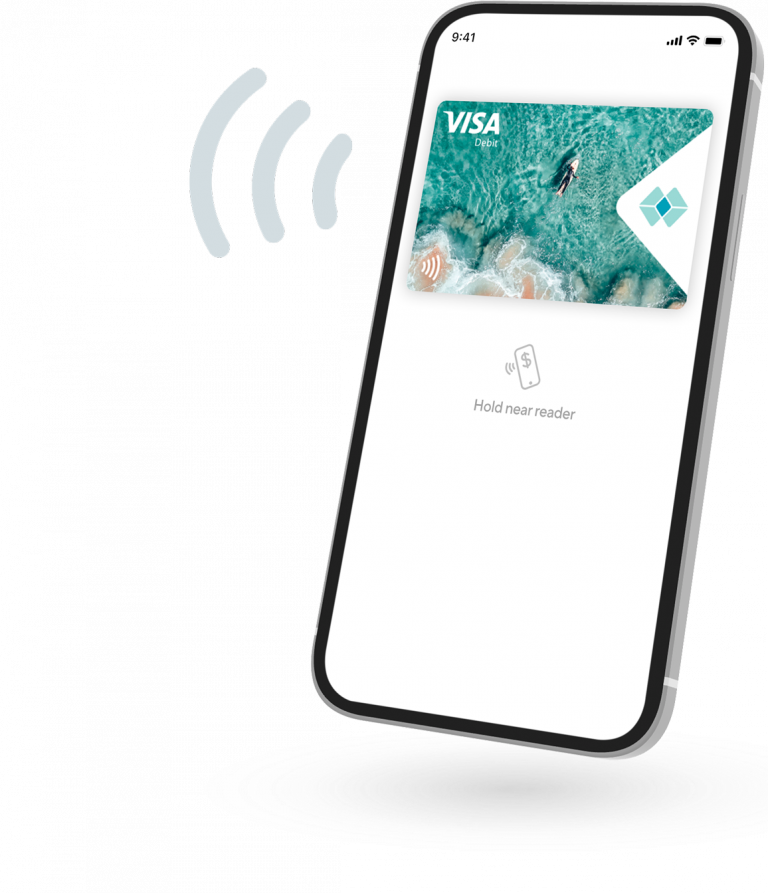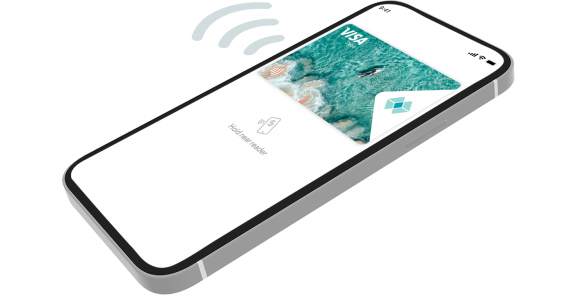Why use a digital wallet
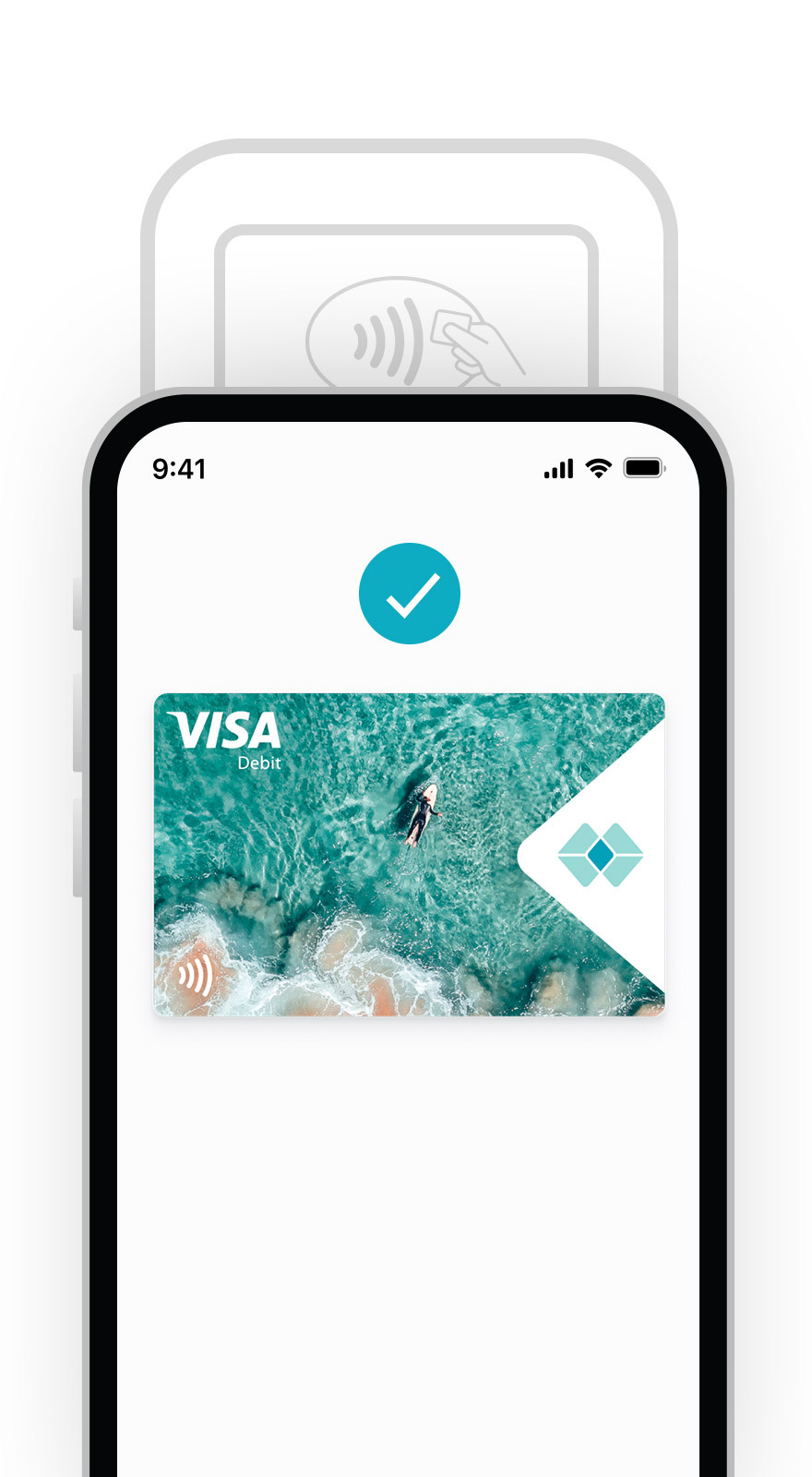
What is a digital wallet?
A digital wallet allows you to store debit cards, credit cards, and other important information safely and securely on your phone.
There’s no need to weigh down your pockets with multiple cards or a physical wallet. Everything you need is conveniently in the one digital place.
- Stranded at the shops without your card?Digital wallet has got your back, just tap and pay with your phone.
- Shopping online?Make in-app payments instead of entering your card details each time.
- On holidays?Use digital wallet to pay for all your bookings and travel light. Boarding passes, booking confirmations, hotel keys1 and important documents can all be stored in your digital wallet.
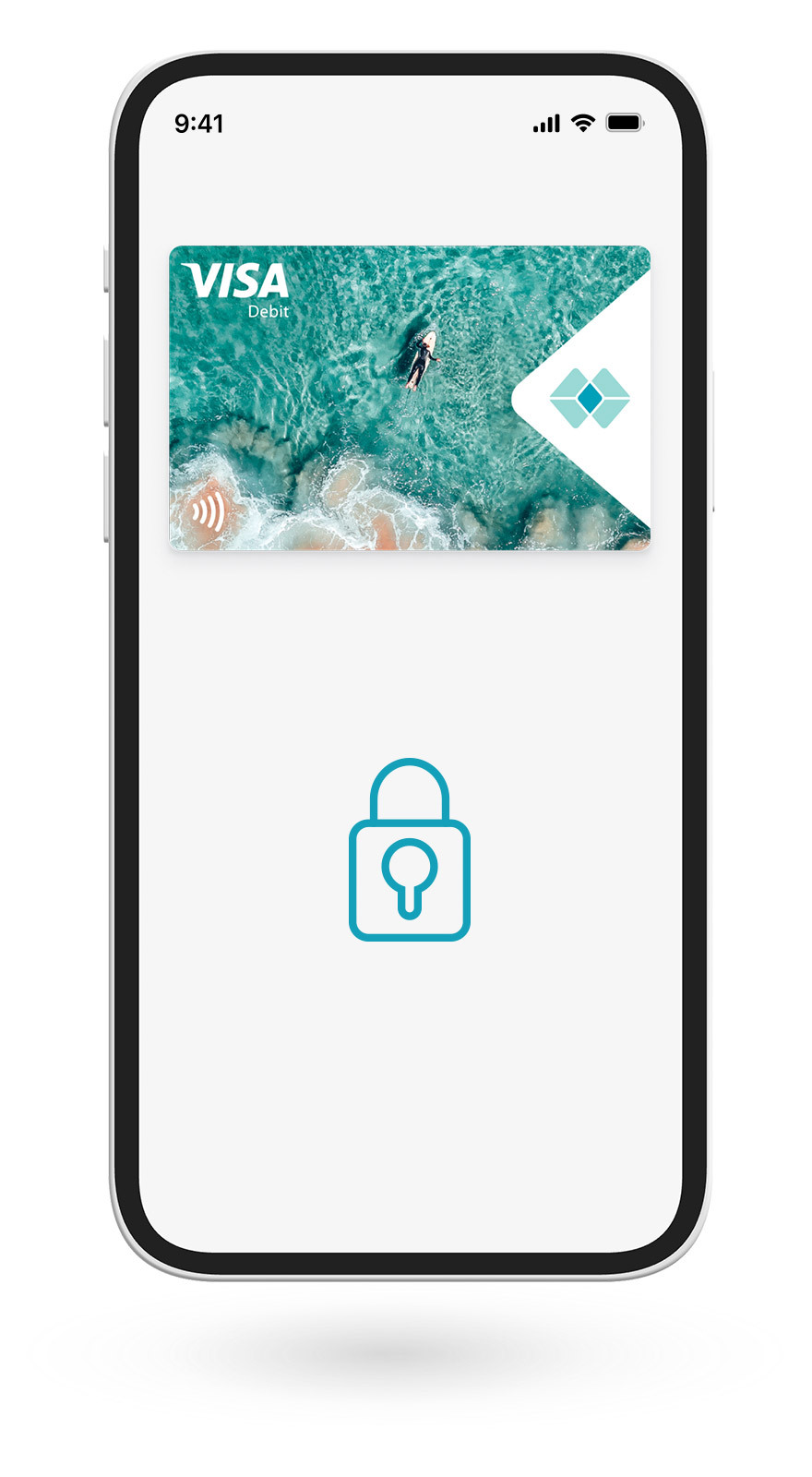
Security is our priority
Our digital wallet providers Google Pay, Apple Pay and Samsung Pay have designed their apps with world-class security in mind, to detect and prevent fraud before it happens.
Some of the ways your banking remains secure:
- Protection from unauthorised transactionsWhen you take the necessary steps to stay safe online and protect your device from theft, you’re covered under the ePayments Code for digital banking2
- Data is never stored on your phoneCard numbers and payments are encrypted, keeping your data safe from potential hackers.
- Biometrics and PIN protectionFor transactions over $100.
Lost your phone? Easily disable your digital wallet or remove your cards remotely.
See how
Great Southern Bank Mobile Banking
Already a Great Southern Bank customer? Bank from the convenience of your phone with our mobile banking app.
iPhone user? Great news, you can use the mobile banking app to add your Great Southern Bank credit or debit card to your digital wallet.
Digital wallet FAQs
Google Pay
- If your phone is ever lost or stolen, you can use Android Device Manager (android.com/devicemanager) to instantly lock your device, or even wipe it clean of any personal information.
Apple Pay
iPhones and iPads
- If you have the Find My iPhone app you can use it to remotely lock the device and disable the use of the Apple Pay function. Or you can log into iCloud.com and remove all cards from Apple Pay remotely.
- If you do not have the app you should contact us to request that your card be disabled for use with Apple Pay.
Apple Watches
- You should contact us on 133 282 to request that your card be disabled for use with Apple Pay. You should also go to iCloud.com and remove your card from your Apple Watch.
- If you find your Apple Watch you can add your card back by following the same steps you went through when you set the card up with Apple Pay originally.
Samsung Pay
- If your device is lost or stolen, you can use Samsung’s Find My Mobile service to remotely Lock or Wipe your device (also Locking or Wiping Samsung Pay and all the payment cards registered in it).
- If you just want to suspend your Great Southern Bank Visa Debit Card temporarily, log in to Samsung Find My Mobile service and suspend your card. Please note your physical Great Southern Bank Visa Debit Card can continue to be used.
Steps to remove a debit card from your device’s digital wallet can be found below.
Apple Pay
iPhones and iPads
- In the Apple Wallet app, tap the card that you want to remove.
- Tap the More button (The three vertical dots), then tap Card Details (The information symbol).
- Scroll down and tap Remove Card.
Please note in iOS 15 and earlier, you won't see the option to tap Card Details.
Apple Watch
- Open the Apple Wallet app.
- Tap the card that you want to remove.
- Scroll down and tap Remove.
Mac with Touch ID
- Go to System Settings (or System Preferences) > Wallet & Apple Pay.
- Click the card that you want to remove.
- Click the Remove button (The minus sign).
For more information, please see Change or remove the payment cards that you use with Apple Pay – Apple Support (AU).
Google Pay
- Open the Google Wallet app.
- Swipe left until you find the card you want to remove. Then, tap the card.
- At the top right, tap More (The three vertical dots), then tap Remove payment method.
For more information, please see Manage payment methods added to the Google Wallet app - Google Wallet Help.
Samsung Pay
From your phone
- Open Samsung Wallet and tap the All tab, and then Payment Cards.
- Select the card that you want to remove, then tap More options (The three vertical dots).
- Tap Delete Card, and then choose a reason for removing the card if prompted.
- Tap Delete, and then enter your Samsung Wallet PIN or Biometrics.
From a watch
- Press and hold the Back button on your watch until Samsung Pay/Wallet launches.
- When prompted, input your PIN. If you have multiple cards, swipe to the card you want to remove.
- Tap More options (The three vertical dots), tap Delete, and then tap the minus sign.
For more information please see Remove a payment card from Samsung Wallet.
Garmin Pay
- Open the Garmin Connect App.
- Select More (The three horizontal dots).
- Select Garmin Pay.
- Select a Card.
- Select More Information (The three vertical dots at the top right).
- Select Remove Card.
1. Digital wallet keys are available at participating hotels only.
2. Please see the Terms & Conditions for more information.