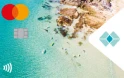How can I keep my mobile phone safe and secure?
You take your mobile devices everywhere. Which means you might leave them anywhere. Everybody knows somebody who has had their mobile device lost or stolen. If this were to happen to you, there are several ways you can protect your information and access to your accounts. These include:
Setting a screen lock on your device
Set your mobile device to lock after a short period of inactivity, which can only be unlocked using your fingerprint or a ‘hard to guess’ PIN.
- iPhone or iPad: Settings > General > Auto-Lock
- Android: Settings > Security and Screen Lock
Be sure to check the ‘Allow access when locked’ section and turn off Siri. On an Android device, this can be done via Settings > Security and Screen Lock.
Enabling a passcode or fingerprint on your device
- iPhone or iPad: Settings > Touch ID & Passcode. Be sure to check the ‘Allow access when locked’ section and turn off Siri.
- Android: Settings > Security and Screen Lock
Setting a SIM lock on your device
You can use a SIM PIN to prevent access to cellular data networks. The PIN will be required whenever you swap PIN cards or restart your mobile device.
- Phone: Settings > Phone > SIM PIN
- iPad (Wi-Fi + Cellular models): Settings > Cellular Data > SIM PIN
- Android: Settings > Security > Set up SIM card lock
Use location finding apps
Apple’s Find my iPhone or Google’s device manager for Android help you locate your phone and wipe the data should it fall into the wrong hands.
If your mobile phone is lost or stolen and you’re registered for online banking SMS codes, contact us as soon as possible by visiting your local branch or calling us on 133 282.
How do I make sure the apps on my phone are safe?
The way you use and download apps is critical in keeping your mobile device secure:
- Many apps collect and send personal data from your phone, including your location and contacts. Review and manage the privacy permissions for each app. On an iOS device, this can be done under the 'Settings > Privacy' function. On an Android device, you can find them under 'Application Manager'.
- Only install apps from official stores, such as Apple's App Store or Android’s Google Play.
- Avoid installing apps from links received in an email, social media post, text message or a web page that doesn’t look right. The best way to download an app is to go to the iTunes or Google Play store and download it from there.
- Read user reviews and ratings to determine if an app has provided a good experience to previous users.
- Read the terms and conditions of any app that requests access to your contacts, location or other personal information when you log in using a third party service (such as Facebook or LinkedIn)
- Avoid removing hardware restrictions (called rooting on Android and jailbreaking on Apple) on your mobile device in order to install unapproved third party apps or features. This weakens the in-built security protection, leaving your phone susceptible to malicious software and viruses.
- Ensure your operating system and apps are up to date by ensuring automatic updates are enabled. On an iOS device, this can be done under the Settings > iTunes & App Store function. On an Android device, you can find them via the Play Store under Settings > General.