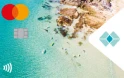Keeping track of your spending and identifying unfamiliar transactions is easy in online banking. Plus, you can view this information at any time.
This guide will show you how to:
- View your transactions and search for a specific transaction.
- Identify any unfamiliar transactions and find detailed information about the business who charged you.
- Download a list of your transactions.
View a transaction in online banking
1
On the ‘Account Overview’ page, click on the account number to view the 10 most recent transactions.

2
Select an option in the Date Range field to view older transactions.
Use the Advanced Options link to search for a specific transaction by date, amount, type or keyword.
Use the Advanced Options link to search for a specific transaction by date, amount, type or keyword.
3
Click on the down arrow (v) icon to reveal more information about the transaction. Available information may include the trading name and logo, a map of the transaction location, and the business address, phone number or website.

Download your transactions list
4
Click on the Export button and select your preferred file format. If you choose PDF , the file will show your name and address, and any filters applied in the Advanced Options search.